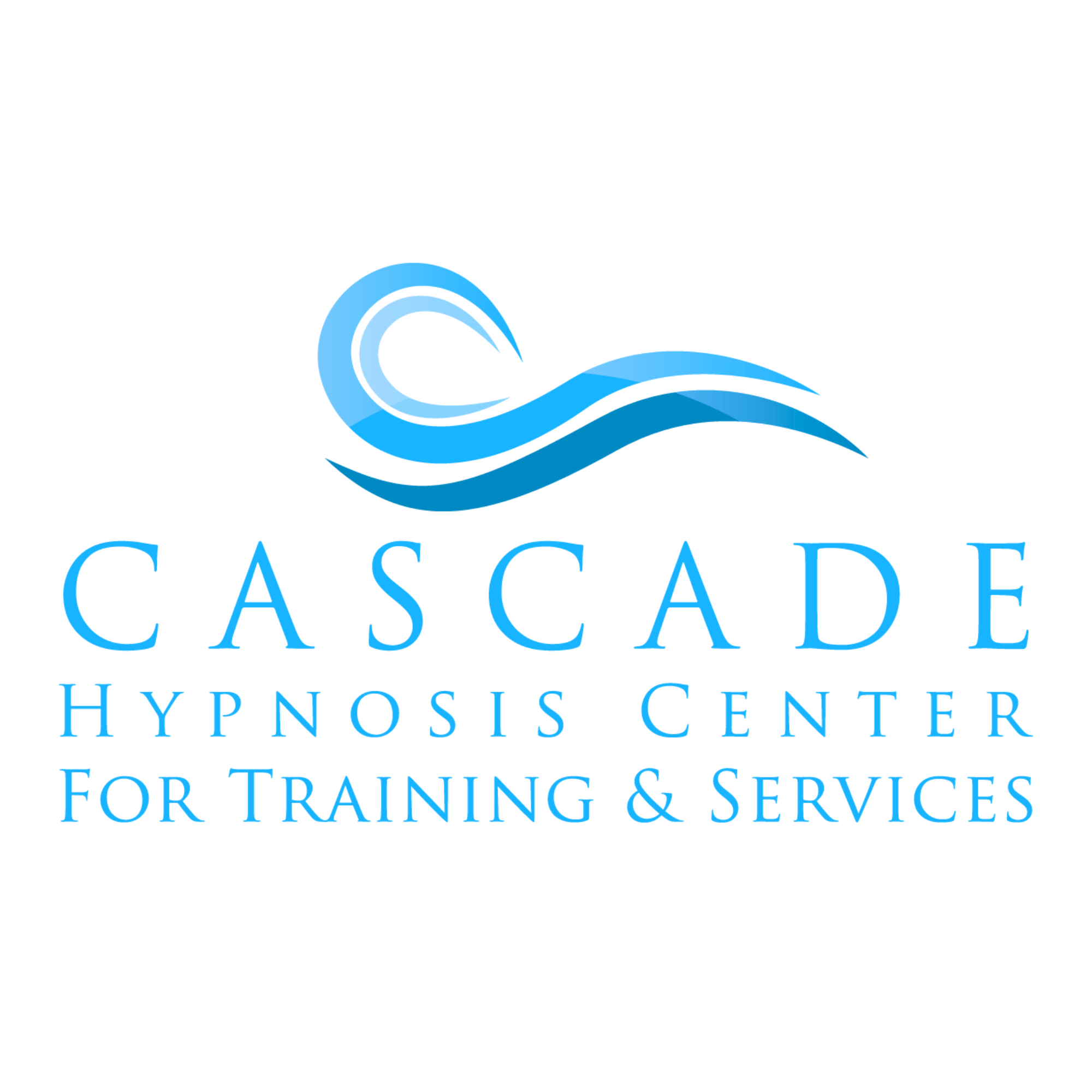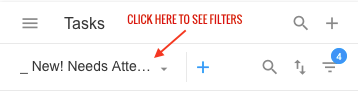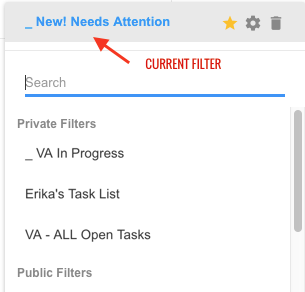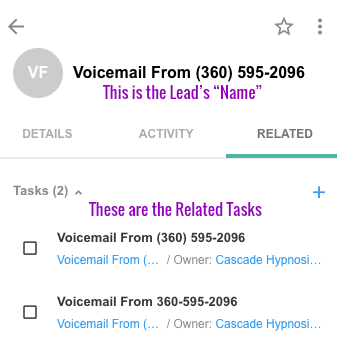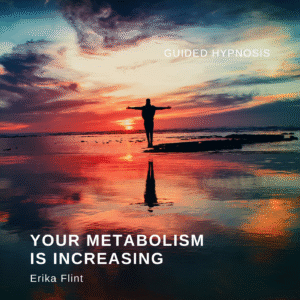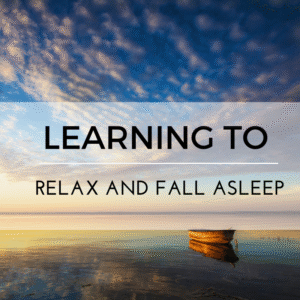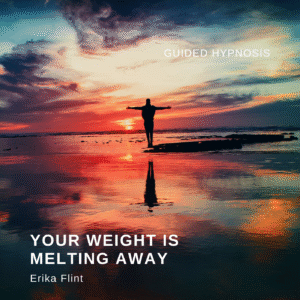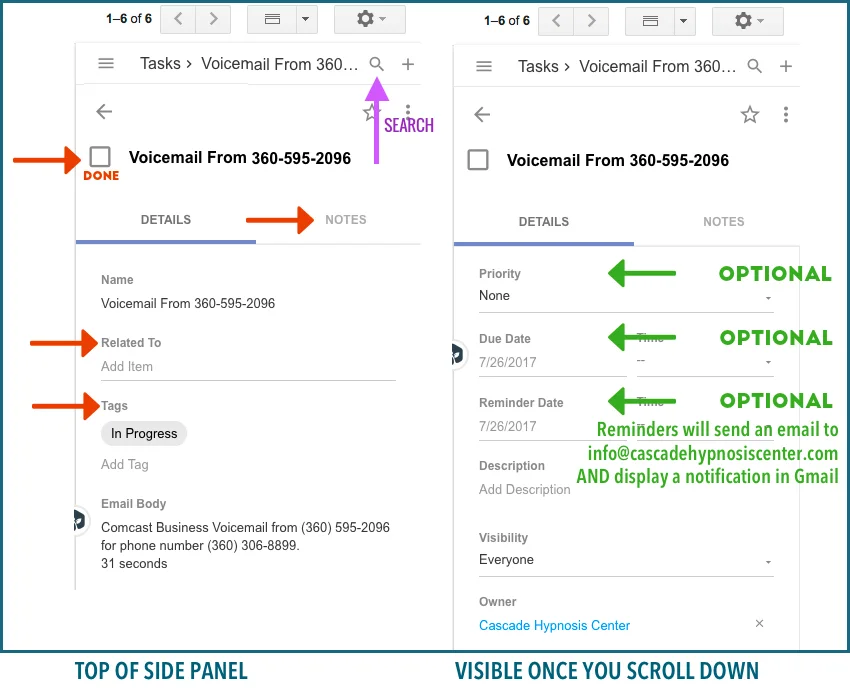
Prosperworks Task Pane
-
Copy the “Name” (text to the right of the ‘Done’ marker) into the “Related To” field. This will group ALL related Tasks together as a “Lead”.
-
If the ONLY Tag is “New VM”/”New Email”/”New Call” then Assume No Action has been taken. Remove those Tags and Apply the correct ones when working on, or assigning a Tag.
-
The “Priority” field is for you to use at your discretion.
-
Most items won’t have a set “Due Date”, but you can use it when necessary
-
Use “Reminder Date/Time” to prompt action on this Task (like returning a phone call) for a specific time. Reminders will appear as emails and in-Gmail notifications
-
Use the “Notes” Tab to document EVERY detail about this interaction so the next person to handle this has the exact same details you experienced.
-
“Sign” every Note with ‘-VA’ so it’s clear that YOU took action on it.
Using Filters to Display Collections of Tasks
The “New! Needs Attention” filter displays Tasks with the TAGS: New VM, New Email, New Call, or Updated
The “VA In Progress” filter displays Tasks with the TAG: “VA In Progress”
NOTE: The existing Filters do NOT automatically pickup NEW Tags you create, so avoid creating new Tags. If you must create a New Tag, email Andrea so she can modify the Filter to include that new Tag.
Tasks for a Particular Phone Number/Email Address (AKA Lead)
-
In the Prosperworks side-panel, choose to view “Leads” from the menu
-
You can use the Search to locate folks by Phone Number, Name, or Email Address
-
Click on the Lead’s Name
-
Click on the “Related” tab
-
Here, you can Review or ADD Tasks for this “person”