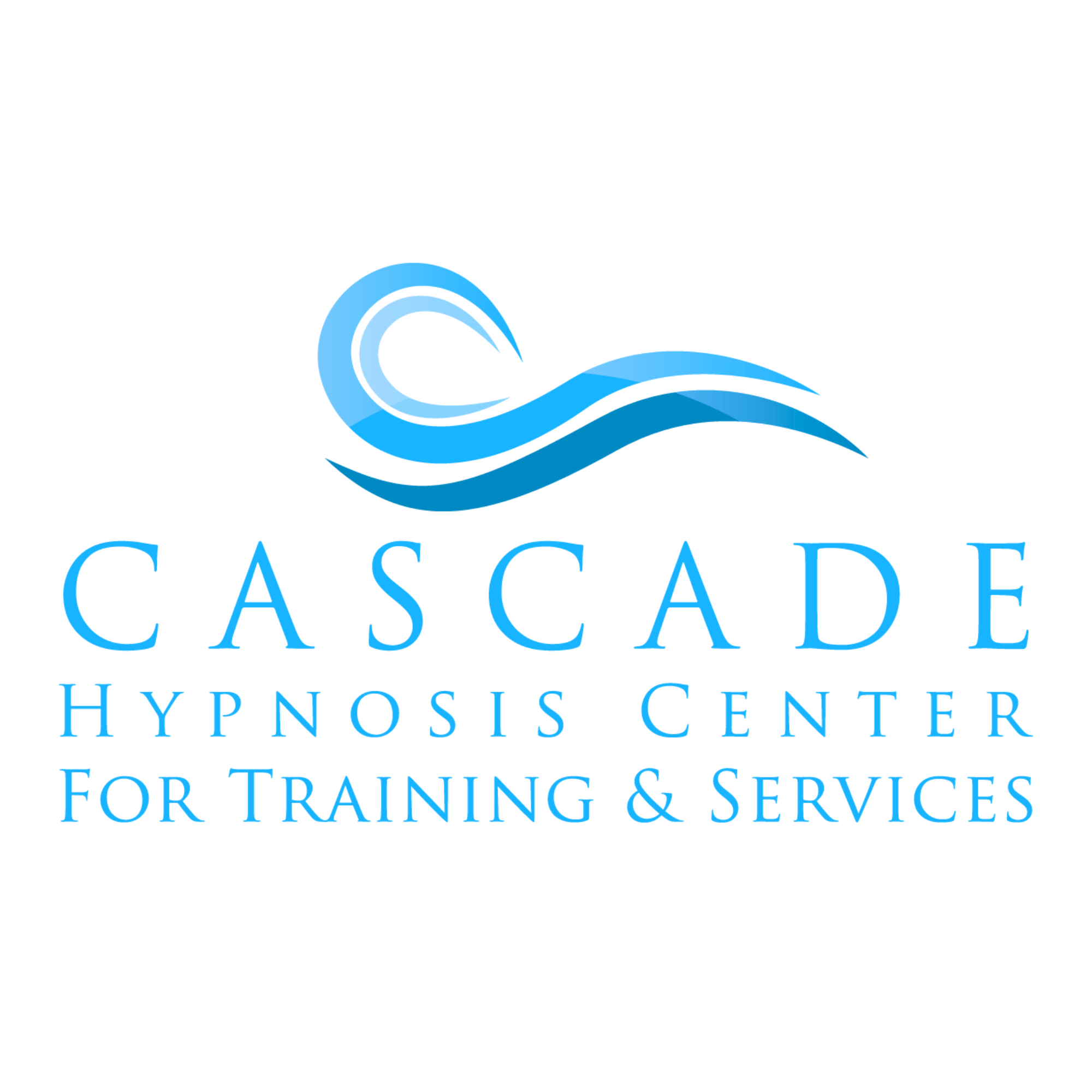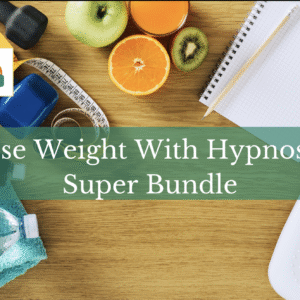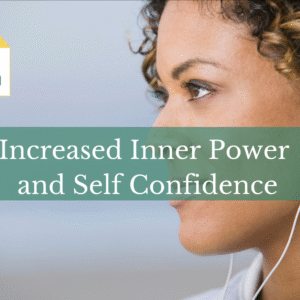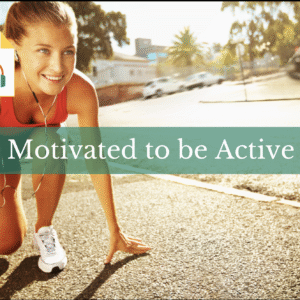Looking for Remote (Zoom) Scheduling? Click here
Self-Scheduling
Clients can request their own FREE Consultations here:
https://cascadehypnosiscenter.com/schedule/
Once requested, clients will receive a confirmation email. A copy of this email will be delivered into the info@casacdehypnosiscenter.com inbox. At this point, the client needs to be contacted via email to confirm their request. See further instructions below…
Once scheduled, clients will receive a confirmation email from scheduling@acuityscheduling.com, and a reminder email for the appointment before their scheduled time.
Acuity Scheduling
Scheduling Policy
-
When you offer clients openings, only give them 2 choices – otherwise they can’t decide.
-
If a client was previously a patient and it has been more than a year, they must first attend a 30-minute Complimentary Consult prior to scheduling any Paid Appointments.
-
When you’re looking at the Day/Week/Month Calendar:
-
Use the [Calendars] button to Filter Which Precise Calendar you’re looking at if you wish to make it easier to read
-
Any striped block means the time is blocked and no appointments can be scheduled.
-
Any white time means it’s open for an Appointment
-
Complimentary Consults are limited to specific 30-minute blocks
-
Paid Appointments are limited to specific “top of the hour” 2-hour block
-
IMPORTANT: Full Session Appointments Start at the TOP of the hour, every two hours. Last Appointment is at 4pm. If there is no possible way for the client to make it, then you could offer to check in with one of the non-Erika hypnotists to see if they can come in later, but this is not ideal and I don’t recommend it. Sometimes clients really can make it in earlier if there is no evening session offered. You have to feel it out with them, then it’s up to the non-Erika hypnotists if they’re willing to come in later, and the rate is usually 25% higher as well, which encourages them to come in during regular hours.
CONFIRMING requests for free consultations
Clients can request their own FREE Consultations here: https://cascadehypnosiscenter.com/schedule/
Once requested, clients will receive a confirmation email. A copy of this email will be delivered into the info@casacdehypnosiscenter.com inbox. At this point, the client needs to be contacted via email to confirm their request. You can use the “canned response” in gmail for confirmation of consultation requests:………………………………………………………..
Once scheduled, clients will receive a confirmation email from scheduling@acuityscheduling.com, and a reminder email for the appointment before their scheduled time.
Banning clients from self-scheduling
Erika will let you know if there is someone who needs to be banned
- The instructions to ban someone from Acuity Self Scheduling are here : https://help.acuityscheduling.com/hc/en-us/articles/218725258-Banning-clients-from-scheduling-online
- Script to use: We are unable to schedule you online at this time. Please call our office at 360-392-8723 to schedule. Thank you
- Add a sentence as to why they were banned in the client notes in Acuity (Erika will send to you when she asks you to do it).
Note: If a client needs to pre-pay for a session because they’ve rescheduled too many times the website is:
http://cascadehypnosiscenter.com/sessions/deposit-for-initial-consultation
Scheduling an Appointment “Live”
-
Click on [ + Appointments ] at the top of the Acuity Calendar
-
The right-panel appears and you choose the TYPE of Appointment
-
The Initials of the Name of the Provider are at the “end” of the Appointment Name so choose the appropriate Provider
-
Now the Availability Calendar will appear
-
Remember:
-
Complimentary Consults are limited to specific 30-minute blocks
-
Paid Appointments are limited to specific “top of the hour” 2-hour blocks
-
-
When you offer clients openings, only give them 2 choices – otherwise they can’t decide.
-
Click on the Date they want, the available times will then appear
-
Click on the Time they want
-
Enter the Client’s First Name
-
IF THE CLIENT EXISTS, they’re name-match will appear in a pop-up window. Click on their name to fill out the remaining fields
-
IF the Client Does Not Exist, enter their Last Name, Phone Number and Email Address*
-
Click the [Schedule Appointment] button
IMPORTANT: Ask the client how their name is spelled. Even if it’s a seemingly common name, like “Frank”, say:
“Okay Frank. That’s the common spelling, F-R-A-N-K, correct? Great, and what’s your last name Frank? OK great. And is that Spelled S-M-I-T-H? Ok excellent, can I have your email? Let me read it back to you, great. You’ll receive an email for our session today. And let me get your phone number. Excellent, let me repeat it back to you. Wonderful, thanks.”
Scheduling an Appointment by Email
Only give folks 2 choices – otherwise they can’t decide. Here’s the template text (this is a Canned response in Gmail):
Please choose one of these two appointment times [option 1] or [option 2]. Our appointments fill up really fast – and they’re all first-come first serve. We’d love to see you at your preferred time so get back to us as soon as you can to secure your spot! We can’t wait to see you!
Rescheduling/Cancelling an Appointment
-
Use the [Calendars] button to Filter Which Precise Calendar you’re looking at if you wish to make it easier to read
-
Click on the existing Appointment
-
The right-panel appears
-
Click the [Reschedule] OR [Cancel] button as appropriate and follow the on-screen instructions
-
For all hypnotists, add the “reason” for cancellation/rescheduling in the Acuity Notes.
IMPORTANT: Put notes in Acuity about why they cancelled, especially those hypnotists other than Erika
IMPORTANT: After the 2nd time a client misses their appointment and they reschedule for a 3rd time, they will have to pre-pay for their appointment. You can take their payment over the phone to schedule the third time here: https://cascadehypnosiscenter.com/sessions/deposit-for-initial-consultation
*The prepayment will be taken off their fee if they signed up to work with Erika.
Searching for Clients or Appointments in Acuity
-
First, make sure the Schedule you want to search is visible, you may need to use the [Calendars] button to Filter your view
-
Above the calendar, on the right-hand side, there is a Search box.
-
If you type: Rena
-
and then press the ENTER key, it will search the calendar for Rena and show you her appointment, which I found immediately.
TROUBLESHOOTING
-
Once scheduled, clients will receive a confirmation email from scheduling@acuityscheduling.com, and a reminder email for the appointment before their scheduled time.
-
If the client has incorrectly entered their email address when scheduling, they will not receive the confirmation or reminder emails. In this case, we will receive an email from Acuity about the bounced email. To verify and correct any typos with the client’s email address, view the appointment in Acuity by searching for the client’s name and clicking on the appointment. Contact the client to verify the appointment time and the email address, and correct any errors in Acuity.
-